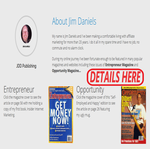Email and Web Hosting on Different Servers in Under 2 Minutes
Business Tags: Different, Email, Hosting, MINUTES, Servers, UNDERNo Comments »
Point Your Domain to an External IP but keep Your Mail Local
Need to have your website on an outside server but keep your email on your local hosting account, it’s easy, learn how in 2 minutes.
Like me, you may have your email on an affordable cPanel hostinig account but need your website hosted on a more powerful server e.g. a cloud server, this is the best way to do that.
Make 4 quick entries in your cPanel or other hosting control panel and have your website hosted on one server and email on another.
For more info & help visit: https://support.webassist.xyz/articles/keep-email-server-website-different-server/
Need an eCommerce website? Let’s talk – https://webassist.xyz/
I custom design and build eCommerce websites. I then manage the hosting and almost everything related to your website leaving you to get on with the business of selling.
Website: https://webassist.xyz
Facebook: https://facebook.com/gowebassist/
Twitter: https://twitter.com/web_assist
YouTube: https://www.youtube.com/channel/UCGGZix9qt7g7cxVILdgfF1A